|
 Selection manager: Selection manager:

|
|
Temporarily manager your selection.
U can do the operations such as sum / subtract / intersect selection.
|
 Why using it: Why using it:
Not all selections need to be saved into selection set. Sometime an animator does selecting , he just want a place to keep this selection info temporarily so that he could add other object to selection.
Such kind of situation is really easy to be met for animator.
Sometime u wanna copy animation from one character to another. Use frame select and copy animation, frame select and paste animation sometime wont get the desired result.
So let it helps U !
 Selection manager UI: Selection manager UI:
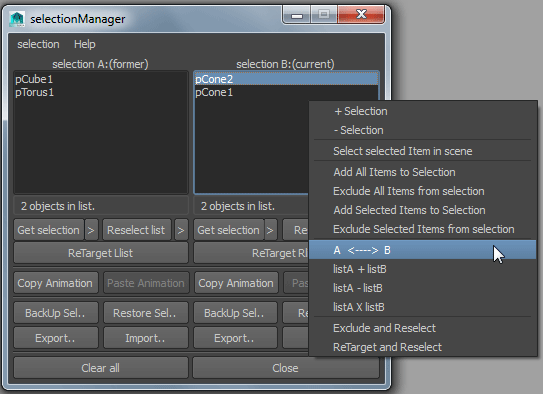
|
 The double lists area: U can store the selection info into list then use them to do some operation such as sum / subtract / Intersecting. The double lists area: U can store the selection info into list then use them to do some operation such as sum / subtract / Intersecting.
 Buttons area: Buttons area:
Get selection: Read selection info into left / right list.
Reselect list: Reselect members in the left / right list.
+selection: Add current selection to the left / right list.
-selection: Subtract current selection from the left / right list.
Retarget left / right: Retarget members in the left / right list and select them then restore them in the list.
Copy / Paste Animation : Copy animation from list A and paste them one by one to the list B and vise versa.
When copy / paste animation, time range selection are supported.
Just the same as u copy / paste animation through maya's timeslider.
Paste Animation will stay gray until u press the Copy Animation button of the opposite list.
BackUP sel: Back up the selection information into scenes.
Restore sel: Reuse selection info that backuped before.
Export sel: Save the members in the left / right list to a new selection set. 
Import sel: Will load selectionSet tool.
Refresh all : Refresh selection Manager.
Close window : Quit selection Manager.
 Tips: Right mouse button clicking on the list , there are some features, such sum / subtract / intersecting operation . Tips: Right mouse button clicking on the list , there are some features, such sum / subtract / intersecting operation .
U can select items in the list and press del button in your keyboard to quick delete the items.
|
 Back up / restore selection information: Back up / restore selection information:
Select objects in your scenes then do one of the action to back up selection information:
▪Load selection info into selection manager list then click BackUP sel.. button. ▪Select selection / BackUP sel.. in selection manager. ▪In selection set UI , right mouse button click on the list and select "BackUP selected set with scenes"; After that ,a dialog will pop up:
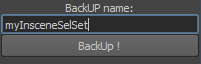
Click BackUP! button then a structure below will be created:

So don't worry about this back up action will mess up your scenes. The selecting codes will be actually save in the note of these locators.
So reusing these back ups is actually read this codes in the notes and execute them.
To reuse them:
Click Restore.. button in the selection manager:
Restore window will pop up:
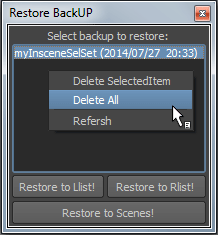
Double clicking the list item in the list is to reusing the respective back up. Objects in the backUP will be selected in your scenes.U can do this by pressing the "Restore to scenes!" button.
Use Restore to "L/Rlist!" button to show the content of the backUP in the L/R list of selection Manager beside selecting the objects in your scenes in the meantime.
Notice that back ups are save as your current scenes ,once u open new scenes ,these selection info are not reusable any more. If u want it scenes-independently, please use selection set instead. 
|