|
 KeyframeProbe KeyframeProbe

|
|
Search for keyframed objects of current selected rig.
Search result will be listed out to make you know what are moving current rig.
It will be useful in the situation that you think you "clear" all keyframes of current rig,but it is still moving! Use it to help you~!
|
 How to use: How to use:
1.Open keyframe probe UI, setup desired probe options:
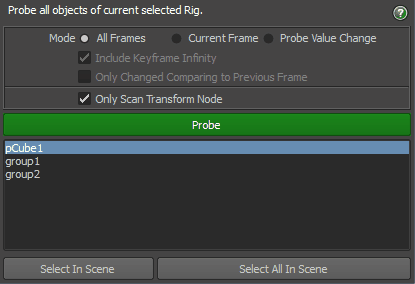 2.Select any part of rig character,press the "Probe" button.(Set the option if necessary) 3.The result will be listed in the list below. You can quickly select the object by double clicking the list item.
 Some UI elements: Some UI elements:
 Mode : All Frames: Any keyframed objects of the rig will be shown in the list. Mode : All Frames: Any keyframed objects of the rig will be shown in the list.
Current Frames: Only the objects whose animCurves cover the current frame will be shown in the list.
Probe Value Change: The objects are not necessary be keyframed, but should have a attribute change from previous frame to current frame.
 Include Keyframe Infinity: Some time controller is moving because the keyframe infinity.Check on this option to take that into consideration. Include Keyframe Infinity: Some time controller is moving because the keyframe infinity.Check on this option to take that into consideration.
 Only Changed Comparing to Previous Frame: List the object out only if it actually have a attribute changed. The change is defined as a value change bigger than 0.0001. Only Changed Comparing to Previous Frame: List the object out only if it actually have a attribute changed. The change is defined as a value change bigger than 0.0001.
If current mode is "Probe Value Change", this option is lock to "on". if current mode is "All Frames", this option is not available.
 Only Scan transform : Only the transform nodes can be shown in the list. Only Scan transform : Only the transform nodes can be shown in the list.
 Probe button:Begin probing action. Probe button:Begin probing action.
 Select In Scene button: Select corresponding nodes in your scene via the selected items in the list. Select In Scene button: Select corresponding nodes in your scene via the selected items in the list.
 Select All In Scene button:Select all nodes in your scene via all the items in the list. Select All In Scene button:Select all nodes in your scene via all the items in the list.
 When there are more than 30000 objects to probe, the tool will prompt to confirm, because that will probably be slow. When there are more than 30000 objects to probe, the tool will prompt to confirm, because that will probably be slow.
|