|
 First to MGTools: First to MGTools:
1.Visit http://mgland.com to download the latest MGTools .zip release package and extract it to wherever in your local disk . 2.Do not change the directory structure. Use your mouse left button drag "InstallMGTools_WrittenByMiguel.mel" into your running maya 3d view panel and release. 3.Follow the pop up MGTools InstallShield Wizard.
 MGTools' three install modes: MGTools' three install modes:
1.Local Program Mode: The MGTools installed is totally independent of the installation source. The is the mode used in MGTools 1.0 and MGTools Pro2.0. 2.Server Program Mode: The MGTools installed actually references to the files in the installation source. Only minimal plug-ins been copied to local, so that the server side could be updated easily in future.
The user config folder is totally independent of the installation source.
You'd better use this mode to distribute MGTools in your production line.
3.Full Server Program Mode: The MGTools stays completely in original installation source, no copy performed, except that user data still remains in local. This is ok for distributing MGTools in pipeline, but in some OS like windows, the .mll file will be locked since it is loaded in client side, which might make it
difficult to be updated.
 Install MGTools between different maya versions: Install MGTools between different maya versions:
1.Start the maya which already has MGTools installed, make sure the MGTools in this Maya was installed in Local Program mode, so that it has full MGTools program source. 2.Open MGTools program folder by right clicking MGTools' icon  /Open MGTools Local Folder.., if it is installed as server program mode, select Open MGTools Server Folder.. /Open MGTools Local Folder.., if it is installed as server program mode, select Open MGTools Server Folder.. 3.In MGTools program folder , check out the invoke sub-folder, you should find a file called "InstallMGTools_WrittenByMiguel.mel"; 4.Drag this mel file into the 3d panel of the new maya version. Follow the pop up MGTools InstallShield Wizard. 5.Notice that depending on the install mode, the new installed MGTools could be or could be not dependent on the old existed MGTools.
 How to distribute MGTools among your pipeline How to distribute MGTools among your pipeline 
 MGTools InstallShield Wizard: MGTools InstallShield Wizard:
| Drag the file "InstallMGTools_WrittenByMiguel.mel" into the running maya 3d panel,and "MGTools InstallShield Wizard" will pop up: |
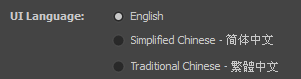
|
 This section determines the MGTools UI language. U can decide it later in MG-Config. This section determines the MGTools UI language. U can decide it later in MG-Config. 
By default the option will be auto-determined by your OS language.
|

|
 This section determines the dependency of the installed MGTools. This section determines the dependency of the installed MGTools.
Install As A Local Program: Copy all MGTool program files to Maya's user script folder.
The installed MGTools has no relationship with the installation source.
Install As A Server Program: Useful in distributing MGTools to many machines.
The installed MGTools is highly dependent on the installation source (Called MGTools in server side).
Although a minimal set of plug-ins will still be copied to Maya's user script folder/MGTools to reduce IO,
so that the MGTools in server side could be offline/online update in future.
To know how to distribute MGTools among your pipeline: 
Install As A Full Server Program: Useful in distributing MGTools to many machines.
The installed MGTools is fully dependent on the installation source (Called MGTools in server side).
This mode copies no program files, there will be only user config data at local side, all programs stays at server side.
|
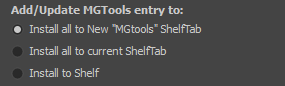
|
 This section determines how MGTools will be installed to Maya's Shelf Tab. This section determines how MGTools will be installed to Maya's Shelf Tab.
Install to Shelf: Only install one shelf to your Maya Shelves, the self is used to load the MGTools toolbar itself.
Install all to current Shelf Tab: Install all MGTools shelves into your current selected Maya shelf tab.There will be 55 shelves.
Install all to New "MGTools" Shelf Tab: create a new ShelfTab named "MGtools"(If it does not exist) then add 55 MGTools Shelves into this tab. It will delete and reinstall to update the old MGTools shelves if they already exist.
This action could be taken as well by loading MGTools shelf installer after you installed MGTools . 
|
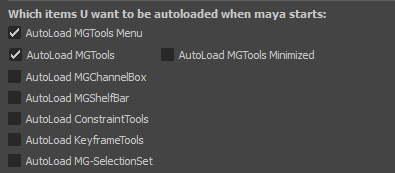
|
 Which items U want to be autoLoaded when Maya starts: Which items U want to be autoLoaded when Maya starts:
AutoLoad MGTools Menu: install MGTools menu in maya menuBar and it will always remain there. 
AutoLoad MGTools : auto-load MGTools once Maya is loaded. 
Load Minimized: MGTools will be auto-loaded in minimized mode.
AutoLoad MGchannelBox : MG-channelBox will be loaded once Maya is loaded. 
AutoLoad MGshelfBar: A floating bar which containing user embed mels will be loaded once Maya is loaded. 
AutoLoad constraintTools : Constraint Tools will be loaded once Maya is loaded. 
AutoLoad keyframeTools: Keyframe Tools will be loaded once Maya is loaded. 
AutoLoad MG-SelectionSet : MG-SelectionSet tool will be loaded once Maya is loaded. 
All auto-load items could be customized in MGTools Config  . .
Setting MGTools autoload issues wont effect currently existed user autoload issues.
|

|
 Which file does MGTools rely on to autoload itself when Maya loads: Which file does MGTools rely on to autoload itself when Maya loads:
userSetup.mel : This is the default option.
userSetup.py: Sometime userSetup.mel is banned in your production, py is your another choice!
 MGTools never overrides the userSetup file directly, because there maybe other tools you installed also put autoload codes within. It always merges the old codes, but update old MGTool autoload codes and put them to the top of the file. MGTools never overrides the userSetup file directly, because there maybe other tools you installed also put autoload codes within. It always merges the old codes, but update old MGTool autoload codes and put them to the top of the file.
|

|
 After installing MGTools: After installing MGTools:
Load MGTools: Load MGTools after installation. 
Config Mgtools: Load MGTools Config to config MGTools. 
View HelpDoc: Read MGTools manual.
Register MGTools: Open up the MGTools register dialog after installation . 
|
Get through all these check box things, then click "Install !" button to actually begin installing MGTools.
If you already have some MGTools being loaded, this will prompt to ask if you let it unload them and continue;
If you already have MGTool Pro2 installed, this will prompt to ask If you want to uninstall the old MGTools and continue. (User config won't be affected)
The shelves will be installed to Maya shelves and autoload things will be set.
With all these done, one pop up windows will appear to notice you the success.
 After installed MGTools, if maya warns U that there are some icons not found or some new procedure definitions, just ignore it , because after Maya is restarted that will be alright. After installed MGTools, if maya warns U that there are some icons not found or some new procedure definitions, just ignore it , because after Maya is restarted that will be alright.
|
|