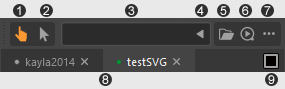
(1) Animator Interactive: This is the mode you use when you just want to use the picker.
(2) Simple Edit Interactive: Some basic picker editing features are available in this mode.
(3) Namespace Field: This field shows the namespace of the current picker, directly edit the text to edit the namespace.
(4) Fetch Namespace Button: Click to grab the namespace of Maya selection and use that as the picker namespace.
(5) Open Button: All the open features are available in this button, LMB click and choose one way to load the picker in its context menu.
(6) Search & Load: Click to search and load related picker file/node. It grabs the namespace of the selected Maya node and finds and loads the corresponding picker node/file.
(7) More Features Button: The button serves as a "more features" button. LMB clicks it to visit more features.
(8) Picker Tabs: The Tabs support drag & drop action between layout areas to reorder the tabs. Middle click to close it.
(9) Layout Switcher: Click on this button to switch to single/multiple picker views.
|