![]() MG-camSwitch:
MG-camSwitch:
|
|
One key switch the camera of current active view. By default it will switch between prep and front camera. The switch queue is user-customizable. |
![]() How to load it ( Do one of the following ) :
How to load it ( Do one of the following ) :
▪Click the ![]() icon in your Maya shelves ( If U have installed all the MGTools shelves into Maya shelves)
icon in your Maya shelves ( If U have installed all the MGTools shelves into Maya shelves)
▪Right clicking on button ![]() of MGTools ,select "MG-camSwitch.."
of MGTools ,select "MG-camSwitch.."
![]() MG-camSwitch option UI:
MG-camSwitch option UI:
Right clicking on button ![]() of MGTools and select "MG-camSwitch Option box":
of MGTools and select "MG-camSwitch Option box":
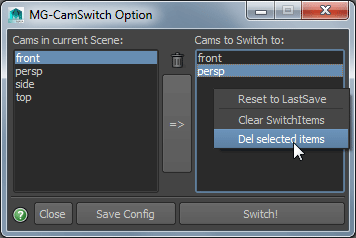
![]() Cams in current Scene: Show all available camera in your scene.
Cams in current Scene: Show all available camera in your scene.
![]() Tips: If scene camera has been changed after opening this UI, right clicking on this list and select "refresh" to show the latest cameras.
Tips: If scene camera has been changed after opening this UI, right clicking on this list and select "refresh" to show the latest cameras.
![]() Garbage can button: Remove the selected items from the switch list.
Garbage can button: Remove the selected items from the switch list.
![]() Tips: you can right clicking on the right list or press del key to do the same thing.
Tips: you can right clicking on the right list or press del key to do the same thing.
![]() => button: Put the select camera items from the left list into the switch list.
=> button: Put the select camera items from the left list into the switch list.
![]() Cams to Switch to list: Show the cameras that are in the switch queue.
Cams to Switch to list: Show the cameras that are in the switch queue.
![]() Tips:Right clicking on the list:
Tips:Right clicking on the list:
Reset to LastSave:Cancel the current edit.
Clear SwitchItems: Clear the list. If you press save config then the switch will be reset to default setting: perp to front.
Del Selected items:Remove the selected items from switch list.you can press the garbage can button in the middle or press del key to do the same thing.
![]() Save Config button:Save the config edit and this will effect the next switch.
Save Config button:Save the config edit and this will effect the next switch.
![]() Switch! button:Switch the camera of current active viewport, according to the switch queue.
Switch! button:Switch the camera of current active viewport, according to the switch queue.
![]() If error occur during the switch, just activate one viewport by middle mouse button clicking.
If error occur during the switch, just activate one viewport by middle mouse button clicking.
It will ignore the camera that does not exist in your scene and give you a warning.