|
 GraphEditor channel filter plug-in: GraphEditor channel filter plug-in:

|
|
Install / remove channel filter plug-in in graphEditor.
U can then use them to filter the channels displayed in graphEditor.
|
 To toggle channel filter plug-in ( Do one of the following ) : To toggle channel filter plug-in ( Do one of the following ) :
| • | Right mouse button clicking on the GePlugin button of MGchannelBox and select "Toggle graphEditor plugin":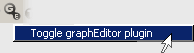 |
| • | Select "Toggle graphEditor plugin" in the Misc menu of MGchannelBox. |
| • | Click the  icon in your Maya shelves . (If U have installed all the MGtools shelves into Maya shelves) icon in your Maya shelves . (If U have installed all the MGtools shelves into Maya shelves) |
 After it is installed: After it is installed:
A row of small five icons will appear in the toolbar of graphEditor:
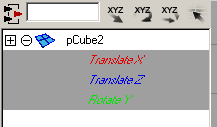
All this buttons are for quick filtering the wanted channels(attributes) in graphEditor. (as shown in the diagram above.)
It make not much sense when U are dealing with one controller's animation but when dealing with a series of similar controllers' animation, this will be helpful.
 The first button: Cycle filtering the translation attributes : translate X, translate Y, translate Z and translate XYZ. The first button: Cycle filtering the translation attributes : translate X, translate Y, translate Z and translate XYZ.
 The second button: Cycle filtering the rotation attributes : rotate X, rotate Y, rotate Z and rotate XYZ. The second button: Cycle filtering the rotation attributes : rotate X, rotate Y, rotate Z and rotate XYZ.
 The third button: Cycle filtering the scale attributes : scale X, scale Y, scale Z and scale XYZ. The third button: Cycle filtering the scale attributes : scale X, scale Y, scale Z and scale XYZ.
 The last button: Only the attributes / channels selected in Maya channelBox will be shown in graphEditor. The last button: Only the attributes / channels selected in Maya channelBox will be shown in graphEditor.
 Tips :right click this icon: Tips :right click this icon:
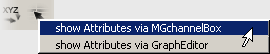
Show Attributes via MGchannelBox : Only shows attributes / channels selected in MGchannelBox.
Show Attributes via GraphEditor: Only shows attributes / channels selected in graphEditor.
U can click the button of graphEditor UI to do show all attributes. button of graphEditor UI to do show all attributes.
Click  again to uninstall these buttons if you want. These buttons wont be loaded automatically every time maya is loaded until U manually install them. again to uninstall these buttons if you want. These buttons wont be loaded automatically every time maya is loaded until U manually install them.
|